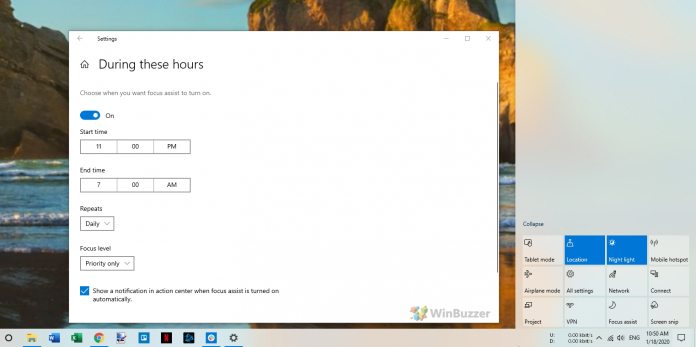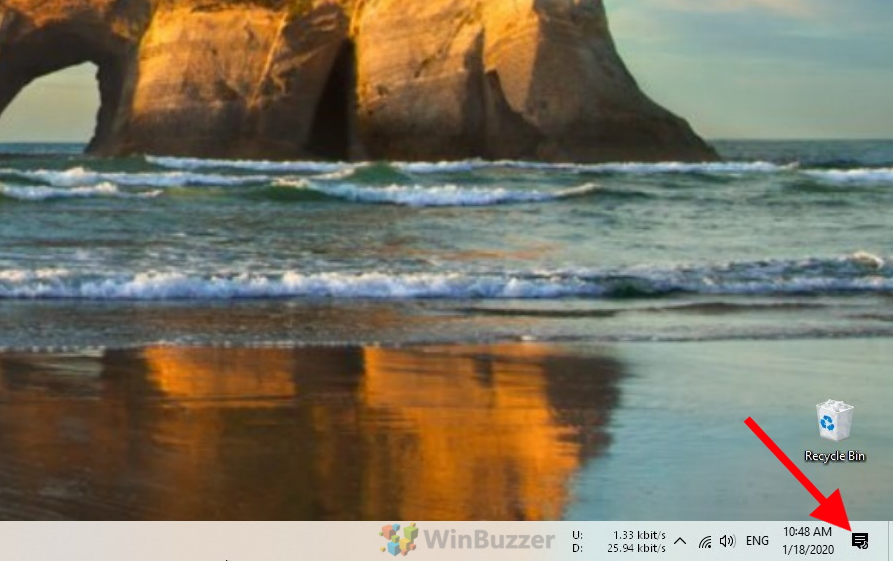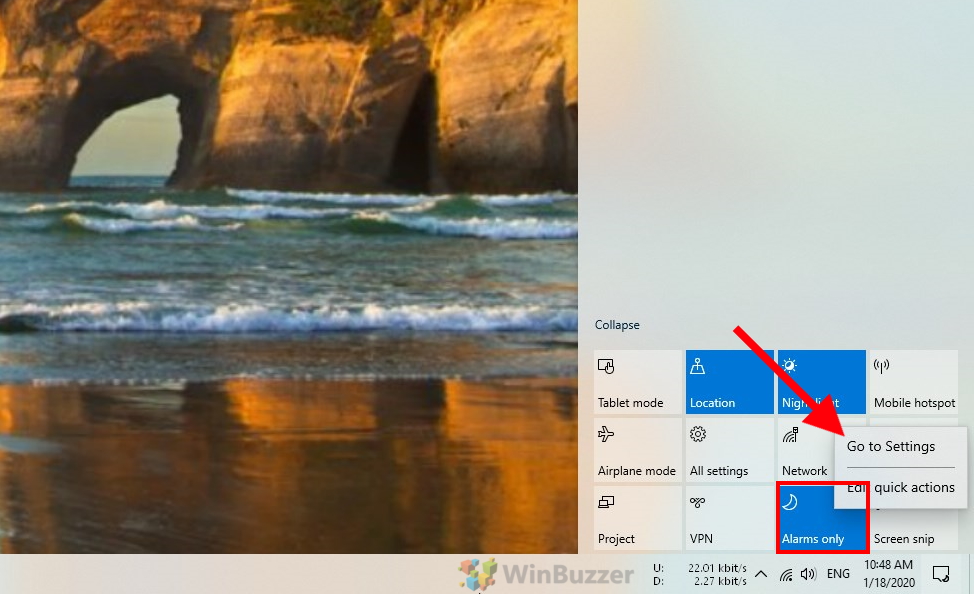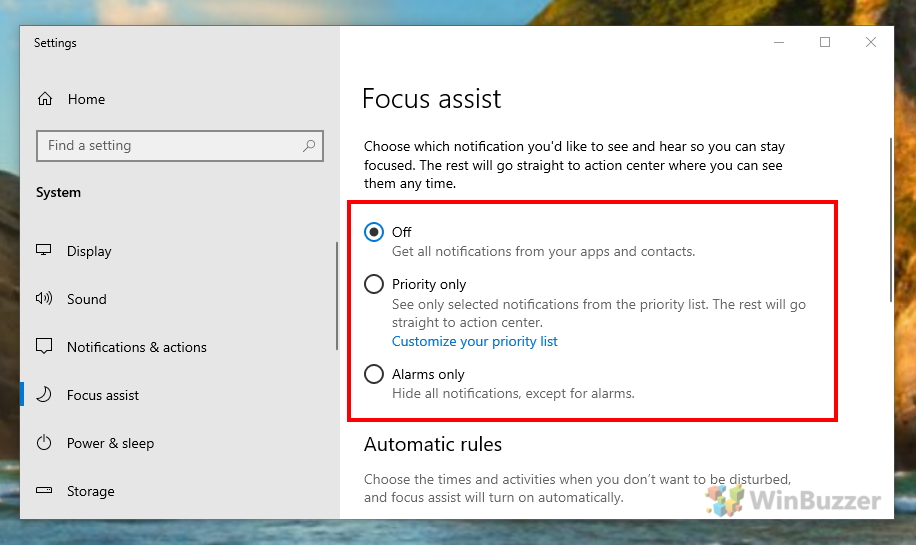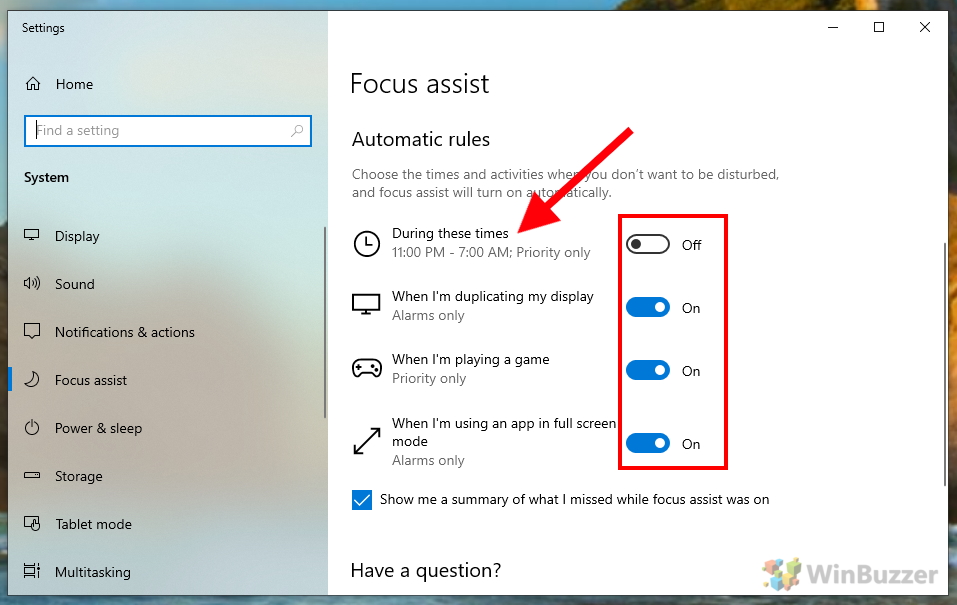Without some tweaks, focus assist can cause you to miss important information. By default, it blocks when duplicating a display, gaming, or in a full-screen app. Essentially, watching a Netflix show can be enough to miss an important email. On the latest versions of Windows 10, you’re able to change focus assist quiet hours and several other automatic rules. We’re going to show you how to configure those Do Not Disturb options or turn it off entirely if you wish.
Set up or turn off Focus Assist (Do Not Disturb Mode) in Windows 10
First, right-click on the speech bubble icon on the right side of the taskbar to open the Action Center. Right-click the “Focus assist” tile and select “Go to Settings”. Your tile may say ‘Priority Only’ or ‘Alarms Only’ if it’s already enabled. At the top of the settings wizard, you’re able to select three options. You can turn off Focus assist in Windows 10, have it show notifications from specific apps or only ring for alarms. At the bottom of the page, you can also enable automatic rules to determine which of the three previously defined modes will apply during certain sleep periods or activities. By clicking on one of these automatic rules, you can access the settings that apply to it. You can also set specific periods when you want one of the rules to apply. Some may want only priority notifications during work hours, while others will want to turn on Do Not Disturb as soon as they finish for the day. Of course, behavior often changes at the weekend, so the Do Not Disturb mode has the option to repeat the schedule during weekdays, weekends, or daily. You can also have Windows send you a notification when focus assist is automatically enabled.