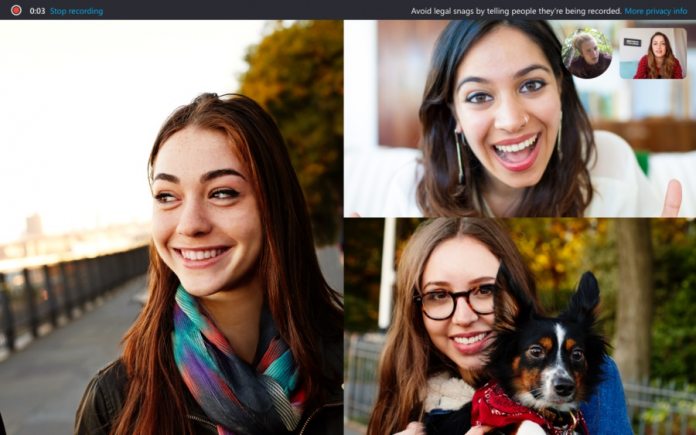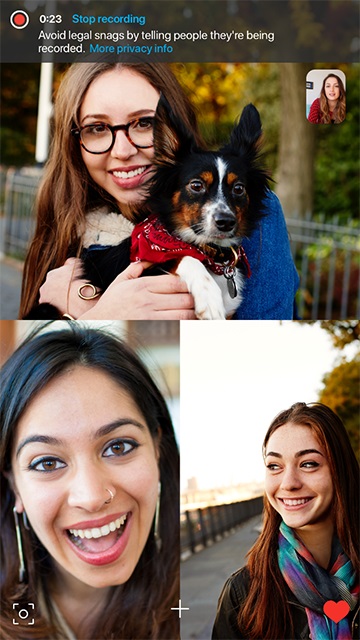As the name suggests, Call Recording lets users, well, record calls. Microsoft says the ability is now available on Skype for iOS and Android, while the desktop app has also received the upgrade. Microsoft’s Windows 10 Skype experience will be late to the party, with the recording feature landing in the next few weeks. The company explains the feature is handled completely in the cloud. One of the main benefits of cloud support is recordings are available across platforms. Of course, there may be some users who are generally unhappy with their recordings being totally cloud based. Considering the amount of breaches in recent years, this could be a concern for some.
Making Recordings
Using the Call Recording feature in Skype is easy enough to do:
At the bottom of the screen on the desktop app, click the + sign and choose Start Recording. On mobile, the method is the same, On both desktop and mobile, a banner appears in your Skype screen letting everyone know you’ve started recording the call. After the call, the recording is finalized and then posted to your chat where it is available for 30 days. You and everyone on the call can save the recording locally or share the recording to your contacts any time during the 30 days.
Here’s how to save a recording:
To save a call on desktop, go to your chat and click More options, and then selectSave to Downloads to save to your downloads folder. You can also select Save as and navigate to the folder where you want it saved. The recording will be saved as an MP4 file. On mobile, just tap and hold the recorded call in the chat. When the menu is displayed, tap Save. The recording will automatically download and save to your device’s camera roll as an MP4 file.